Installation
The following section shows how to install Cryo HMI Framework Controls NuGet package into a project.
Warning
This manual assumes that the user has already knowledge of TE2000
Requirements
TwinCAT XAE 3.1.4024.n, where n > 25. The same as IFW.
TwinCAT 3 HMI Engineering | TE2000: 12.760.59.
Install Cryo HMI Framework Controls NuGet Package
Download ESO CryoFramework.<version>.nupkg file from GitLab
- Check on XAE the current configured TwinCAT HMI Customer package folder. Go to Tools → NuGet Package Manager → Package Manager Settings → Package Sources. It is usually located at
C:\TwinCAT\Functions\TE2000-HMI-Engineering\References. Copy or move the downloaded file to TwinCAT HMI Customer folder.
Installing NuGet Package on your project
In the TwinCAT HMI project right-click on References node, then click Manage NuGetPackages
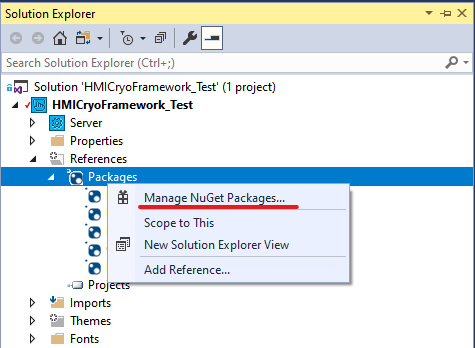
In the NuGet Package Manager select the Browse Tab.
Make sure Package source is TwinCAT HMI Customer.
Search for CryoFramework by ESO and press the Install Button. Press OK button in the Preview Changes window.
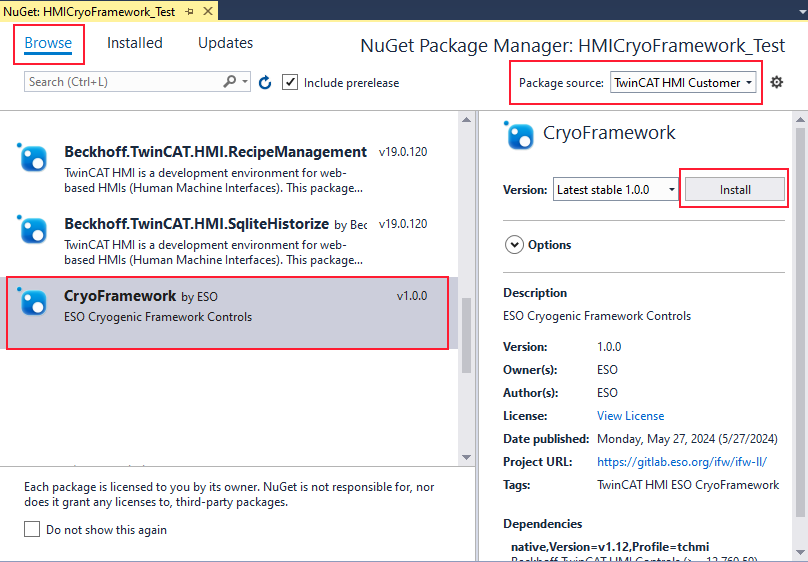
Make sure the package is installed by looking at the HMI project Reference → Packages list.
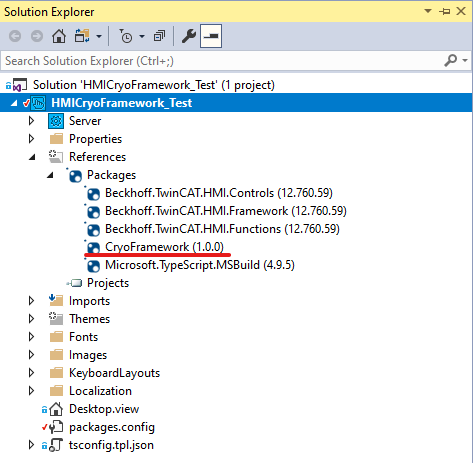
Checking the Installation
Open any view or content page from your HMI project. Then open the Toolbox (Alternatively from the menu View → Toolbox)
Four new categories will appear, each one with a set of Framework Controls:
ESO Cryo Controls
ESO Cryo Components
ESO Cryo Sequences
ESO Cryo Symbols
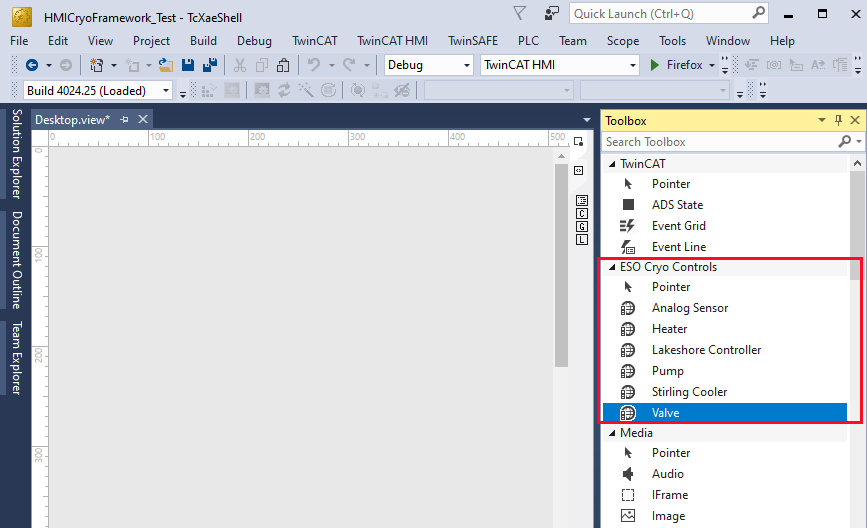
ESO Cryo Controls loaded in the project after installing CryoFramework.nupkg
Categories and the installed Framework controls are explained in the next section.